


Donate Now
and become
Forum Supporter.

Many perks!
<...more...>


|

12-13-2014, 04:30 AM
|
|
Member
|
|
Join Date: Sep 2014
Posts: 98
|
|
 Interesting setup using an android phone
Interesting setup using an android phone
Hello all!
One of my passions is tinkering around with all sorts of technological devices, in specific I enjoy android powered phones and tablets. I was tinkering with my old phone, a Samsung Galaxy S4 and noticed that it has a temperature sensor and a humidity sensor. Who would have thought!? I have been tinkering with it and while the screen is on, the temperature sensor isn't accurate at all but when I turn the screen off and it idles, the sensor becomes extremely accurate. That, and I can calibrate the values on it so I'm happy.
Anyways, I have it setup so that it pushes updates to my phone while I'm away and it logs both temperature and humidity to it's internal sdcard!
But that's not all.....
This magical device also has an infrared blaster which means I can use it to control various infrared devices just like a universal remote. I have it always aimed at a specific area that I plan to turn into what I have began to call my "Control Panel" which will have infrared controlled sockets so my S4 will intelligently control my heat sources, humidifier and my lights! I'm really excited to have discovered I have a data logger and climate control system in 1 haha!
If anyone has any questions as to how to do this, I'd be glad to assist. There are only two android devices that I know of that have a temperature and humidity sensor, those are the Samsung S4 and the Galaxy Note 3. These devices also have infrared blasters.
Also, android devices that are not listed above will all have a temperature sensor built into the CPU (Central Processing Unit for those of you who are unfamiliar) that is normally used in keeping devices from overheating but you can calibrate it to show the ambient air temperature by subtracting the ambient air temperature read from a trusted thermometer from the reading you get on such a device while idling. You're left with the difference! If anyone is interested, I'll write up a tutorial.
Thanks for reading!

|
|
Post Thanks / Like - 3 Likes
|
|
|
|
|

12-13-2014, 07:06 PM
|
|
Senior Member
|
|
Join Date: May 2008
Zone: 9a
Location: Nor Cal
Posts: 26,634
|
|
Who knew? Very cool!
|

12-14-2014, 01:22 AM
|
|
Senior Member
|
|
Join Date: Oct 2013
Zone: 7b
Posts: 981
|
|
How do you get updates from your phone while you are away? I am interested to see how this works!
|

12-14-2014, 02:49 AM
|
|
Member
|
|
Join Date: Sep 2014
Posts: 98
|
|

LovePhals, the S4 is connected to my home Wi-Fi network and it uses an app called Pushbullet to send a message over the internet to my phone. I have another app called Tasker that is the powerhouse of the whole operation. It monitors the variables, such as the temperature and the humidity which I can calibrate within Tasker. It's nice because it has built in values for the temperature and humidity sensors. Pushbullet happens to integrate nicely with Tasker so I just tell it to send a push to myself with the temperature/humidity values every 5 minutes. Then, on my phone that I have with me I also have Pushbullet installed, this one dings whenever I get a "Push" (I like to disable the notification and just put a widget on my homescreen that displays the variables).
This is a very loose explanation, if you'd like and have a device that this would work with, I'd be glad to spend more time writing up a little guide. I really like Tasker because it's a powerful little app and it integrates with a ton of other apps out there! It also is very easy to work with, no programming required. It has a great user interface. I think it's like $3 on the Google play store and Pushbullet is free.
https://play.google.com/store/apps/d...bullet.android
https://play.google.com/store/apps/d...ndroid.taskerm

|

12-14-2014, 02:53 PM
|
|
Senior Member
|
|
Join Date: Jan 2009
Posts: 134
|
|
FASCINATING! I for one would certainly appreciate a tutorial if you were willing to spend the time writing it up!
|

12-14-2014, 03:31 PM
|
|
Member
|
|
Join Date: Sep 2014
Posts: 98
|
|
Absolutely!
I'll write one up over the next few days!
|

12-15-2014, 04:01 AM
|
|
Member
|
|
Join Date: Sep 2014
Posts: 98
|
|

Alright, so I suppose I took a little less than a few days. Here's my little guide to set this up!
Requirements:
Spare Samsung Galaxy S4 or Galaxy Note 3 (or other phone that has a temperature and humidity sensor)
Your phone that you carry with you. I'm not certain if iPhones are compatible with Pushbullet. I'm only sure of Android!
Tasker ($2.99)
Pushbullet (Free)
Some free time basic computing skills!
First, we're going to calibrate Tasker to read the values correctly. I am going to explain this using the values for Temperature but the steps are the exact same for humidity. The built in variable for humidity is %HUMIDITY.
Make sure you've downloaded all necessary apps to the device. We'll mostly be using Tasker. Open Tasker and press the "+" button on the bottom. Select "Time" and make sure that only the checkbox next to "Repeat" is selected. Have it repeat every 2 minutes. You can adjust this later but for now, we want 2 minutes because it's the smallest increment allowed and we want a fast refresh so we can dial in on the correct temperature and/or humidity values. Hit the back button to confirm your value for "Time". A little popup will appear, tap on "New Task", you can name this whatever you'd like. I named mine "Calibrate".
Side Note: Tasker defaults to Celcius for temperature readings. We can fix that with a simple calculation. If you prefer celcius, skip this next step.
---------- Below is how to convert to Fahrenheit ------------------
Tap the "+" on the bottom. Tap on "Variables" and then select "Variable Set". In the top variable box enter whatever you'd like, this is a variable that we are naming. I put "%TEMPF" without quotes.
--------------------------------------------
In the next box enter without quotes "%TEMP*1.8+32". This is the conversion from Celsius to Fahrenheit using the built in value of %TEMP. Check the box next to "Do Maths". Hit the back button to go back to the Task Edit screen. From here press the + button again and select "Plugin". Tap on "Push a notification" and then hit the little pencil icon on the top right. This will bring up the Pushbullet configuration menu. Sign in with your Google account and in the box, enter either "%TEMP" or "%TEMPF" and hit the checkmark on the top right.
So, Tasker hasn't started to monitor the variables yet. We need to hit back enough times to take us to the home screen. Plug the device in and put it next to a thermometer you know to be accurate. Allow the screen to turn off and idle. Login to Pushbullet on your other device and watch for pushes, when it looks like the value has leveled off, make note of the difference between that value and the accurate thermometer.
Go back into Tasker and go into the Task we created earlier and hit the + again, tap "variables" and then tap "variable set" in the top box enter either "%TEMP" or "%TEMPF" and then add or subtract the number we noted earlier when comparing to the accurate thermometer. If the thermometer was 5 degrees warmer, we would put "TEMPF+5" and if it were 5 degrees colder, we would put "%TEMPF-5". Make sure to check "Do Maths". Hit back. Now you will see your actions, you want the Pushbullet push to be on the very bottom because these actions are executed in the order that they are listed in.
Phew! That feels a little bit wordy but I wanted to be clear in case someone actually did want to copy my craziness.
I'll admit, just reading this it seams a little daunting but it's quite easy. Like I said, Tasker has a great user interface.
If anyone has any other questions, feel free to ask! I'm always lurking on this forum..... Don't tell my co-workers!
Last edited by jkt97401; 12-15-2014 at 04:03 AM..
|
|
Currently Active Users Viewing This Thread: 1 (0 members and 1 guests)
|
|
|
 Posting Rules
Posting Rules
|
You may not post new threads
You may not post replies
You may not post attachments
You may not edit your posts
HTML code is Off
|
|
|
All times are GMT -4. The time now is 05:42 AM.
|














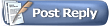














 Linear Mode
Linear Mode


