I did a step-by-step breakdown of how to add pictures to the new Social Groups area we have here at Orchidboard.
There are a lot of steps but once you do it a few times, it'll become easier.
Here goes:
1. Go into your Group and choose
Add Pictures To This Group.
(Don't put anything in the white box)
2. Click on the link for
Albums in the paragraph you see above the white box.
3.
Click here to add an album and start uploading pictures!
4. Enter a
Title and a
Description for album then click on
Submit
Your Group Album is now set up but there are no pictures in it yet so...
To add pictures:
5.
Click here to upload pictures!
6. Click on the first
Browse button
You will be choosing a picture from your computer, NOT from your OB Gallery. Make sure it is resized. If you are uploading more than one picture, you will repeat this with each Browse button.
7. Once you've chosen your pictures, click on
Upload Pictures
8.
Save Changes
9.
Add Pictures to a Group
10. Put a checkmark in the upper left corner of each photo you want to add to the group.
11. Use the dropdown to choose which group you want them in and click on
Add Pictures
Now you're finished!

Now that your album is set up, any additional pictures will be added to that album by using steps 5 through 11.
My thinking is that each member of a group should have their own album which will be accessible by others in that group.

Let me know if you need any help















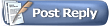





















 Linear Mode
Linear Mode


