I'm not familiar much with the windows live, but do have an account, so I'm checking it - see if I can see how to share pix from there
If you uploaded pix to windows live - did you upload directly from a camera? Or were the pics first downloaded to your computer?

woot! got it!
actually - I searched for an answer - but those didn't seem to work for me (but if you want to try
posting pics from skydrive - Windows Phone Forums at wpcentral.com and
How to link images directly from SkyDrive)
I did not have a 'properties' option when right clicking the photo, tho I am using Chrome rather than Internet Explorer

Either the folder or the individual photos you wish to share need to be 'public' - I don't know if there's an easier way to do this ? I right clicked on the folder, or photo I want to share, and select 'share' from the drop down menu. Choose 'get a link' on the left hand size of the box that appears. Choose 'make public'. This will make a link appear, but the link didn't work for me when I tried to use it, but did make the photo 'public'.
What finally did work for me was to then close that box, returning to the photo, clicking 'view original' (from menu on right), which opened the photo in a new tab. Then, left click on the URL at the top to highlight it, right click for a drop down menu and choose 'copy'.
Now, back at Orchid Board, above the box where we type text, click on the button for image (it's on the bar directly over the text box, a bit to the right of center; a square with yellow background shading and what possibly resembles mountains.) A box will appear to enter the image URL, simply right click in the space, then choose 'paste'. Then click 'OK'.
Another option - maybe easier ? - you can download your pix from skydrive to your computer. When I do this they go directly to my 'download' folder. You can then post your pix as attachments to your posts directly from your computer using the 'attachment' button above the text box (looks like a paper clip with a little down arrow next to it). When you click on this a small new window will open, click 'choose file', another window will open allowing you to browse your files. Find the folder (in my case this would be 'downloads' folder), open that, find the photo you wish to attach and double click on it. If you want to attach more than one photo, go down to the next 'choose file' and repeat. When you have all you wish to attach, click the 'upload' button. It may take a couple of minutes, depending on the photo size and other factors. It will say 'upload complete' in that box when it is done - then you can submit your post when you are ready.
If you think your pix may be on your computer, look for a 'photos' file, or possibly 'downloads' file.
You can also try downloading from your camera to your computer if you didn't already. Usually when I connect my phone to computer (or insert the memory card from my camera into computer - my camera is old and not compatible with my computer, so I just pop out the card, and insert it directly into computer. My phone I connect with a USB cable) - In either case, my computer asks me what I wish to do - I choose 'open to view files', other options are to automatically download, or view using installed photo software. So, I choose 'view files', and then copy and paste the selected photos into whichever file on my computer I choose. I have a 'photos' file, and then you can just use that, or make sub-files for different dates, subject matter, or how ever you care to organize.
Hope this helps! If not, please let me know - we'll get you posting pix!














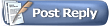










 I do know about resetting to a previous time though, had to do that too more than once.
I do know about resetting to a previous time though, had to do that too more than once. 







 Linear Mode
Linear Mode


