
Alright, so I suppose I took a little less than a few days. Here's my little guide to set this up!
Requirements:
Spare Samsung Galaxy S4 or Galaxy Note 3 (or other phone that has a temperature and humidity sensor)
Your phone that you carry with you. I'm not certain if iPhones are compatible with Pushbullet. I'm only sure of Android!
Tasker ($2.99)
Pushbullet (Free)
Some free time basic computing skills!
First, we're going to calibrate Tasker to read the values correctly. I am going to explain this using the values for Temperature but the steps are the exact same for humidity. The built in variable for humidity is %HUMIDITY.
Make sure you've downloaded all necessary apps to the device. We'll mostly be using Tasker. Open Tasker and press the "+" button on the bottom. Select "Time" and make sure that only the checkbox next to "Repeat" is selected. Have it repeat every 2 minutes. You can adjust this later but for now, we want 2 minutes because it's the smallest increment allowed and we want a fast refresh so we can dial in on the correct temperature and/or humidity values. Hit the back button to confirm your value for "Time". A little popup will appear, tap on "New Task", you can name this whatever you'd like. I named mine "Calibrate".
Side Note: Tasker defaults to Celcius for temperature readings. We can fix that with a simple calculation. If you prefer celcius, skip this next step.
---------- Below is how to convert to Fahrenheit ------------------
Tap the "+" on the bottom. Tap on "Variables" and then select "Variable Set". In the top variable box enter whatever you'd like, this is a variable that we are naming. I put "%TEMPF" without quotes.
--------------------------------------------
In the next box enter without quotes "%TEMP*1.8+32". This is the conversion from Celsius to Fahrenheit using the built in value of %TEMP. Check the box next to "Do Maths". Hit the back button to go back to the Task Edit screen. From here press the + button again and select "Plugin". Tap on "Push a notification" and then hit the little pencil icon on the top right. This will bring up the Pushbullet configuration menu. Sign in with your Google account and in the box, enter either "%TEMP" or "%TEMPF" and hit the checkmark on the top right.
So, Tasker hasn't started to monitor the variables yet. We need to hit back enough times to take us to the home screen. Plug the device in and put it next to a thermometer you know to be accurate. Allow the screen to turn off and idle. Login to Pushbullet on your other device and watch for pushes, when it looks like the value has leveled off, make note of the difference between that value and the accurate thermometer.
Go back into Tasker and go into the Task we created earlier and hit the + again, tap "variables" and then tap "variable set" in the top box enter either "%TEMP" or "%TEMPF" and then add or subtract the number we noted earlier when comparing to the accurate thermometer. If the thermometer was 5 degrees warmer, we would put "TEMPF+5" and if it were 5 degrees colder, we would put "%TEMPF-5". Make sure to check "Do Maths". Hit back. Now you will see your actions, you want the Pushbullet push to be on the very bottom because these actions are executed in the order that they are listed in.
Phew! That feels a little bit wordy but I wanted to be clear in case someone actually did want to copy my craziness.
I'll admit, just reading this it seams a little daunting but it's quite easy. Like I said, Tasker has a great user interface.
If anyone has any other questions, feel free to ask! I'm always lurking on this forum..... Don't tell my co-workers!
Last edited by jkt97401; 12-15-2014 at 03:03 AM..
|














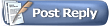
 jkt97401
jkt97401 














 Hybrid Mode
Hybrid Mode

