This is the most difficult one to give steps for as it all depends which photo site you are using to host your photos.
The principle is simply that you use another website, to store the photos, then post links to them here. You can either post links which show as text links for people to click on, or embedded photo links where the image or a thumbnail of the image will show in the post.
Examples of sites you can post from are Flickr, Photo Bucket and Picasa but there are others. Flickr is pretty easy to post from, Picasa more difficult (but possible). I don't know about others as I've not tried them.
The key to remember is that if you want to embed the image to be seen in the post, then you need a URL (the path to the web location) which goes to the actual image and NOT to a page that contains the image. Basically the path needs to end with a photo 'extension'. Usually on the web this will be '.jpg' as the last 4 characters of the path.
For example, the first link here goes to a page containing one of my pictures. The second link goes to the exact same picture stored in the same place, but is a direct link to the photo. Note the '.jpg' at the end.
http://www.flickr.com/photos/rosieco...in/photostream
http://farm6.static.flickr.com/5179/...0f9e80dd_m.jpg
A lot of people who have trouble using this method are linking to the page, not the picture.
Now this is where it's easier on some sites than on others. Some sites will tell you what the direct photo URL is, others make it more difficult.
Flickr makes it even easier by providing you with the BBCode (bulletin board code) which OB needs to do everything for you... embed the image, and give a link.
Picasa make it harder but possible. They provide an HTML code which you can strip the URL for the direct picture out of if you know what you are doing, but it's not easy. I once gave someone instructions for that so if you really want to try take a look
here.
Posting when BBCode is provided
Here is an example from Flickr, others may have just as easy methods but this is the one I currently use.


Simply select the image you want to post in Flickr. Choose the share icon (see first image above). It will drop down options as shown in the second image above. Choose the BBCode option. Then ensure you have
BBCode selected and choose the size you want the image to appear in the post.
Then just copy ALL the text in the box and paste it into your post... All done!
Posting when you have Direct .JPG link only.
Copy the URL which is the direct link.

Press the Image button (mountains).
Paste the URL ending .JPG into the box and press OK. You may either see image in your post editor, or the text which will be converted into the image when you post.
You may have a direct link to a thumbnail version of the picture and want to link to the bigger version when you click on it. To do that select the text of the image link, or click on the image where it shows in the editor then click the 'link button (like the one here).

Enter the URL of the larger version of of a webpage showing the image and click OK.
Posting when you have a link to a webpage only.
This one is by default easy. Just paste the URL into your message. By default (unless you have changed the settings) OB will do something called 'Parsing' when you click post which will automatically add the link.
You can also do it by clicking the link button as per the screen shot at the bottom of the previous section and enter the URL there.














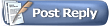






 for the previous ones which I've copied various bits from
for the previous ones which I've copied various bits from 



 [/edit]
[/edit]








 Linear Mode
Linear Mode


