Hi Bob,
I do this from Picasa but it's not simple and you have to select just part of the link you have above.
While this might seem horrendous it actually gets quite easy and quick once you have the principle understood and you have done it a few times. I store all my pictures on Picasa so use this all the time.
First here is the principle of what you have to do, then I'll lay out the detailed steps.
What you need to do is...
1. Select just the part of what you had that is the actual link.
2. Use that to paste an image of the size you want.
4. Use that to link to a larger image of the size you want to be seen when people click on the image.
OK... here is the detail.
1. Select the link
a. Copy the 'embed image' text that Picasa gives you. (exactly what you have above).
b. Paste it into either the post or into notepad.
c. Select just
part of what you have just pasted. The part you want is from just after the
scr=", so where it starts
http:. And you want to select up to the end of the
.jpg before the next
". Note that there are other places that start
http:, make sure it's the one just after
scr="
So in the example above you would have selected...
http://lh3.ggpht.com/_-75DijTpcJ4/TQlhqMBFDfI/AAAAAAAAABk/Aw4WzbaFwE0/s800/10-24-10%20%283%20of%206%29.jpg
d. Copy this section and delete what you had before (if you were using notepad then just copy the selected bit from notepad.)
2. Use the link to paste image
e. Click the image button in OB (the mountain image above where you type). Paste the link into the box and press OK. This will insert the link surrounded by [img] tags.
I've purposefully replaced the last ] with a } so that it shows the text and does not show the image. This should be ] instead.
[IMG]http://lh3.ggpht.com/_-75DijTpcJ4/TQlhqMBFDfI/AAAAAAAAABk/Aw4WzbaFwE0/
s800/10-24-10%20%283%20of%206%29.jpg[/IMG}
f. Now note the bit I've put in bold. This is the size of the picture. 800 is rather too large for the image that shows, but I usually use that size as the one people get if they click on the image. Picasa has an option to generate the code for different sizes, but I don't use that, I just edit the link I've got in the above way. The valid sizes (that I've found so far) are...
s144
s288
s400
s512
s800
I use s144 for a small thumbnail, and s288 if I want a bigger image. I sometimes mix the two, so if I've got several images in a post I may put key ones I want to highlight in s288 and the others in s144
Edit this to the size you want to show up.
3. Create link to larger image
g. Highlight the link
including the [img] tags, and press the link button (a picture of the globe with a chain underneath). Past the link (without the [img] tags) into the box and press OK.
If you correctly had the link and tags selected when you pressed the button you should get this. ({ and } have replaced [ and ] in a couple of places to force it to show the text, not the image. These should be [ and ] in your version).
{URL="http://lh3.ggpht.com/_-75DijTpcJ4/TQlhqMBFDfI/AAAAAAAAABk/Aw4WzbaFwE0/
s800/10-24-10%20%283%20of%206%29.jpg"][IMG]http://lh3.ggpht.com/_-75DijTpcJ4/TQlhqMBFDfI/AAAAAAAAABk/Aw4WzbaFwE0/
s144/10-24-10%20%283%20of%206%29.jpg[/IMG}[/URL}
To break it down and make it more understandable, it is
{URL="address of large image"][IMG]address of small image[/IMG}[/URL}
h. Again note the size numbers. The first one, is the size a user will see when they click on the image. I use s800 to give the biggest image for this. The second is the one set previously and is the size of the image that will appear in the post.
If you felt
really confident you could just type the whole lot yourself without using the bottoms, but I generally can't remember the exact syntax until I've pressed the buttons.
So. If all that was done correctly the image should appear... like this...

or this

with the user able to click to get the bigger version.
Final note. It's best to use one of the smaller two images in the post, as it will be quicker loading for people on slow connections than the biggest image.














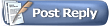













 took me so long to compose my reply I started before you but finished after.
took me so long to compose my reply I started before you but finished after.






 Linear Mode
Linear Mode


